Manual Configuration
To set up your email mailbox on an Apple iPhone or iPad, you need to:
- Head to the Settings icon and locate the Accounts & Passwords option.
- Then select ‘Add Account’.
- Select ‘Other’ from this list.

- Select Add Mail Account.
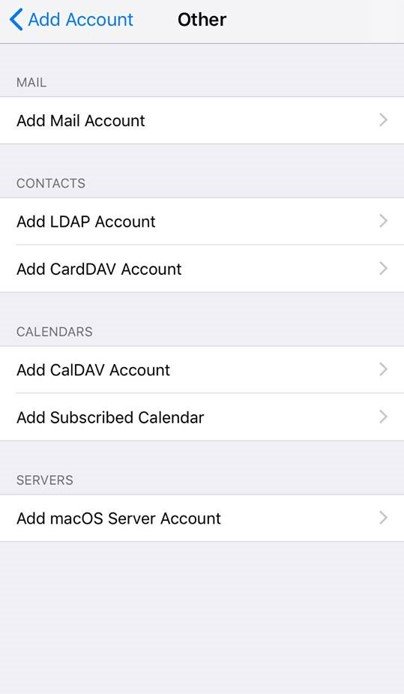
Input the information requested:
- Name: Anything
- Email: example@yourdomain.com (your email address)
- Password: Your Mailbox Password
- Description: Work, Business…etc
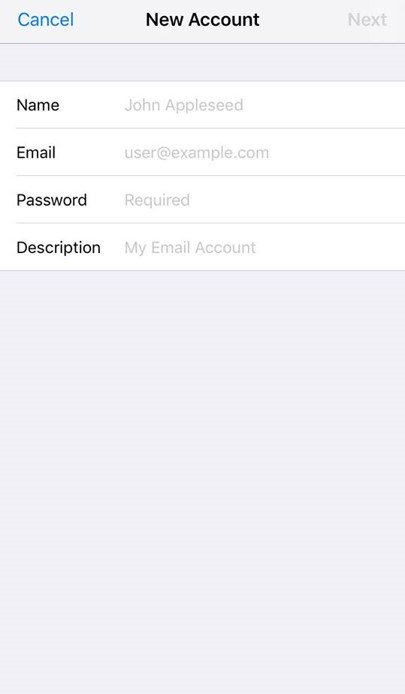
You should then choose the ‘IMAP’ option and enter the required information for incoming and outgoing mail servers:
IMAP Settings:
Incoming Mail Server
Host Name: imap.stackmail.com
Username: example@yourdomain.com (your email address)
Password: Your Mailbox Password
Outgoing Mail Server
Host Name: smtp.stackmail.com
Username: example@yourdomain.com (your email address)
Password: Your Mailbox Password
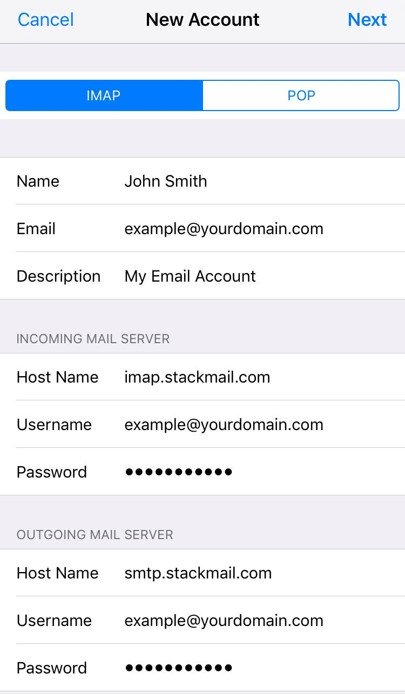
Finally, select the mail account and go into the Outgoing Mail Server settings. Select Primary Server, make sure SSL is switched on and the port is set to 587.




